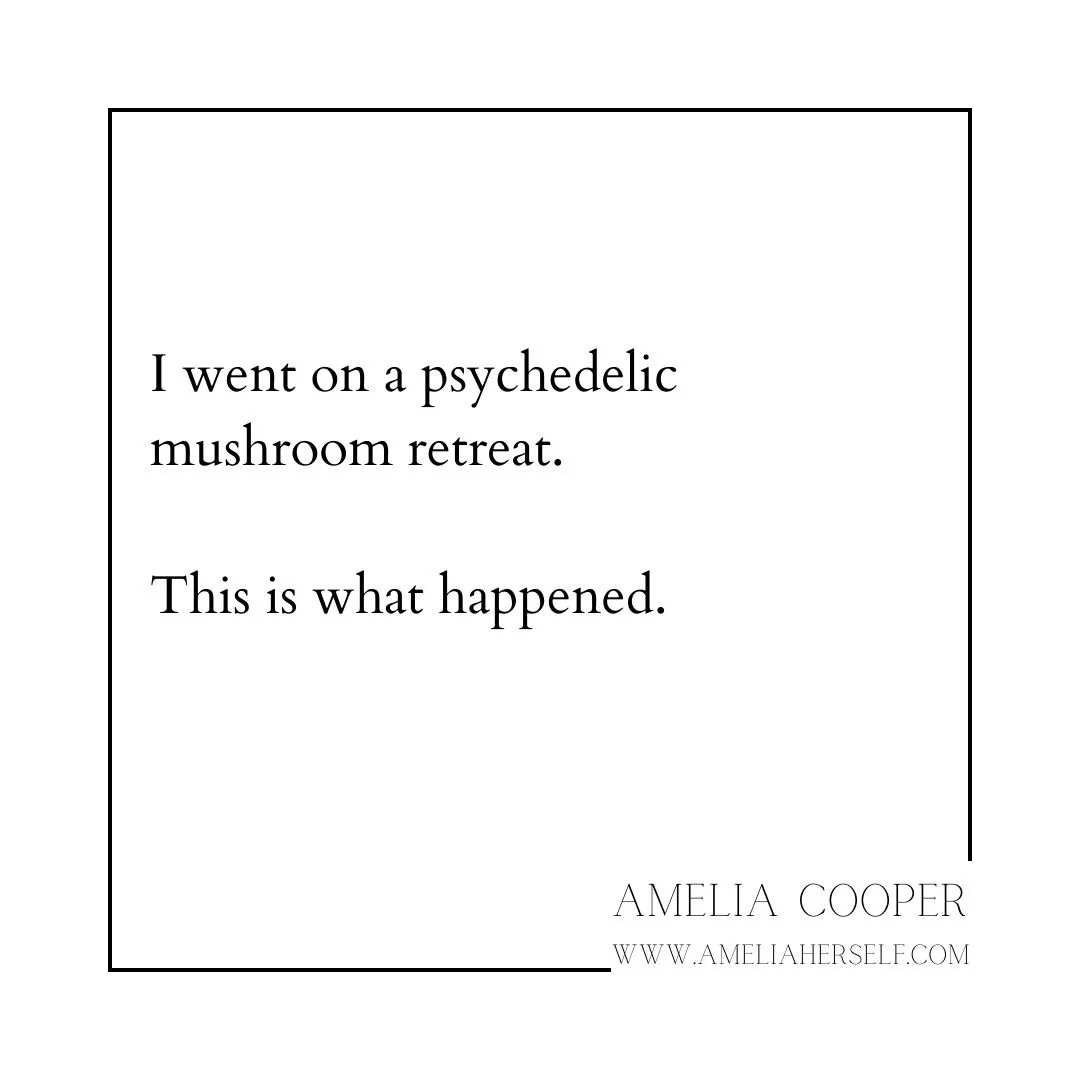Downloading a new tool is kind of like shopping at a mega-mall; there are so many choices, all different price points, and even though it’s exciting to get something new, it can be so much work to find what you’re looking for after a while it’s not even fun anymore. After nearly fifteen years as a small business owner, I’ve collected a lot of tools and tricks to “tide me over” until I could outsource or upgrade to the real deal. While most of our systems and software have been upgraded to more sophisticated versions over the years, a few have stood the test of time that I happily keep around as free or free-ish because they do a better job than anything else.
This handy little extension has done more for my follow-through than any other habit or technology. A free extension that’s super Chrome-browser friendly, this application bumps up or “boomerangs” emails I need to remember. (I use a paid version since it’s an essential part of our workflow, but even then, it’s still very affordable.) Here’s how I use it:
Increasing Sales: An inquiry comes through on one of my business’s websites. My team responds, then sets the Boomerang to “No Reply” and “2 Days”. If the potential client hasn’t responded to our proposal in two days, it will push their email back to the top of our inbox. We then have a chance to follow up with every single client without having to backtrack, remember, or sift through all our emails.
Just-In-Time Remembering: Details regarding meetings or events, client inspirational photos, or even just ticket purchases to a show all get the Boomerang treatment. Even though the emails may contain important information, I don’t like having to move things around to find what I’m looking for. That’s like piling a bunch of crap on the dining room table just to move a pile to a different place for every meal. I prefer to keep my table clean. Boomeranging these “important but not right now” emails so that they come back to me the day before they are relevant keeps my inbox tidy and reminds me to review information (because if it gets buried, I will probably forget all about it before I need it anyways).
Following Up: We all know that feeling of sending off an email and then realizing ten days later that whoever it was never got back to us. It’s particularly inconvenient when the email was time-sensitive in some way - maybe additional info was needed before a meeting, and an hour before you realize you never heard back. I really like using it to stay on top of everything, so as not to have too much time pass when I am waiting on a response from someone that whatever I needed their answer or input for becomes ineffective. Just like the follow-up, I use the same method but may change the response time depending on the urgency.
I type fast, I like to think I’m a pretty decent writer, and I often communicate from a stream of consciousness… absolutely none of which helps the abundance of typos, punctuation, and grammatical errors. Grammarly has made sure I don’t make an ass out of myself in the written word for so long that I forget to spell-check my own work when not writing on my computer. (Well, the content may make an ass out of me from time to time, but at least I’ll have my “theirs” and “there’s” in order.)
I’m just gonna say it - unless you are a legal or medical professional, government employee, or are otherwise engaged somehow in a profession that requires an extremely high level of security, you should be using Google Docs as your primary word processing software. Point blank.
Accessing Documents: From anywhere, at any time, as long as there is an internet connection.
Sharing Documents: The ability to share links to files over text, email, WhatsApp, or really any messaging platform is unmatched. While veteran Dropbox users may argue the fact, the ancillary tools to Google Drive included in the Workspace suite make their point moot.
Dynamic Capabilities: Probably my favorite way to use Docs is by creating dynamic documents for upcoming travel. I absolutely love being able to outline my plans and then link to purchased tickets within the document. Typically, I will create a folder in Drive for my trip, and within that add any PDFs of my ticket purchases (tours, events, and so on). When I create my itinerary, I’ll hyperlink any pre-purchased tickets for the day in the Doc to the file in Drive. From my phone, it’s as simple as pulling up my itinerary, tapping, and scanning my way in.
Another great Chrome extension, this app is very straightforward and solves a ton of tiny little problems for me in one go.
Creating Mood Boards: Whether I am hosting a special event, communicating an overall concept, or pitching an idea, mood boards come into play. Rather than spend time following the link rabbit hole that is sometimes Google Images, I can use Awesome Screenshot to grab what I want without going to the website and downloading the image. Bonus points that I can be very precise, grab only what I need from the image, and then add text on top if required.
Paper Trail: Unfortunately, in business, sometimes you need to have a record of communications to illustrate a point. I’ve used Awesome Screenshot to create a digital paper trail of conversations that, upon deciding to leave a toxic business partnership, allowed me to prove my partners were egregiously at fault.
And the one free tool you should never use…
Free Websites Builders
Absolutely under no circumstances should a new business use a free website. Cheap-looking, overly branded versions of “free website” software are the best way to let potential customers know it’s amateur hour and your goods or services aren’t worth much. First of all, getting a great website set up with a sophisticated platform like Squarespace is incredibly affordable. However, even if you can’t spring that, it’s better to use social media to market your business than to have a poorly done website. You’ll lose more business from people thinking you’re a scam